Machine-Readable EPD
Go to the register and select + Register EPD.
Paste the EPD ID copied from the specific EPD (only one EPD can be imported at a time).
The EPD standard is set to A2. This means that the GWP values are reported not only as totals but also broken down into Biological, LULUCF, and Fossil categories. This should also be stated in the header of the EPD.
If the EPD standard is incorrect, you can change it by clicking the box; otherwise, leave it as is.If the EPD is not registered in EPD Norway, you will be prompted to Select file.
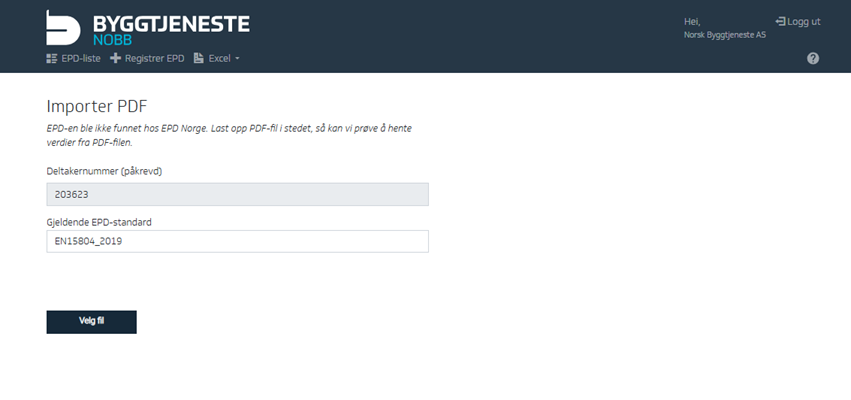
Choose the EPD file to upload and click Open.
If the file is machine-readable, you will enter the editing menu.
If you notice any errors, you can edit them — AI is not perfect, so mistakes may occur.Click Edit EPD to modify details related to the EPD information, or click Edit GWP values to change the numbers in the GWP table.
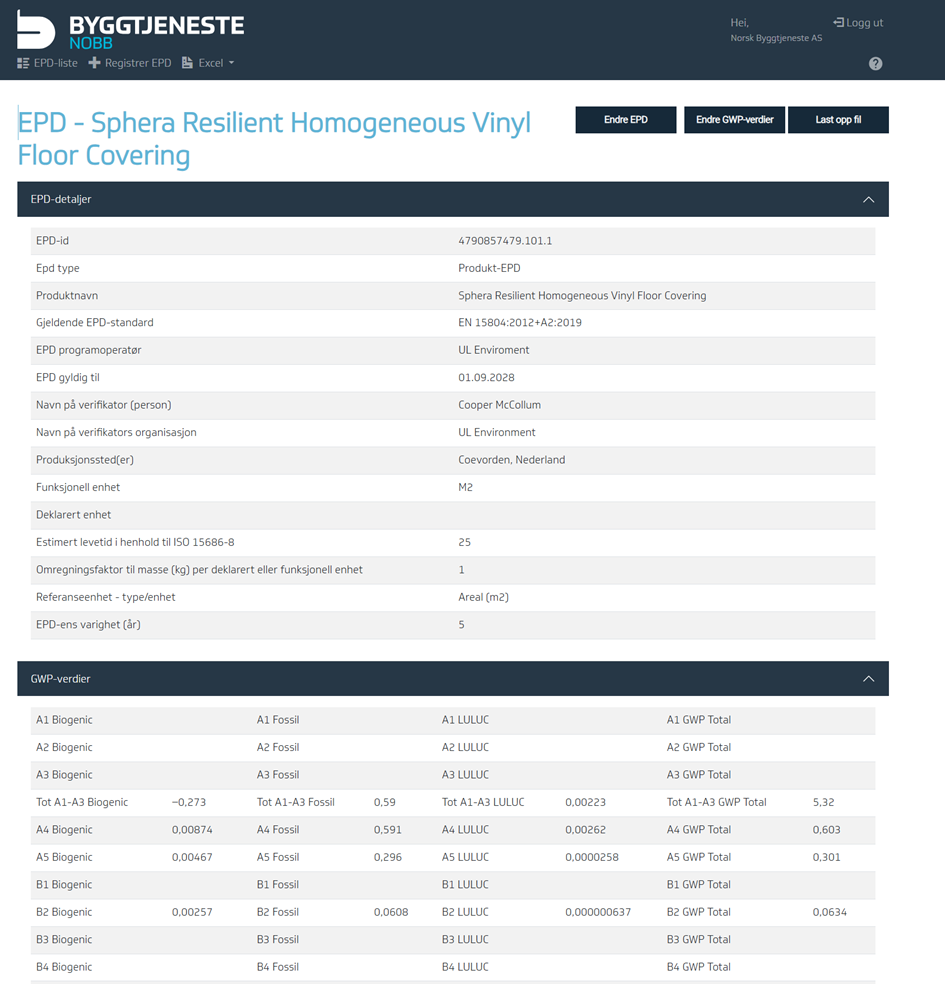
If the file is not machine-readable, you will receive an error message in red. Follow the instructions provided to register the EPD manually.
After the EPD is registered, it is important to link it to the product. Read more about this under Environmental Data.
