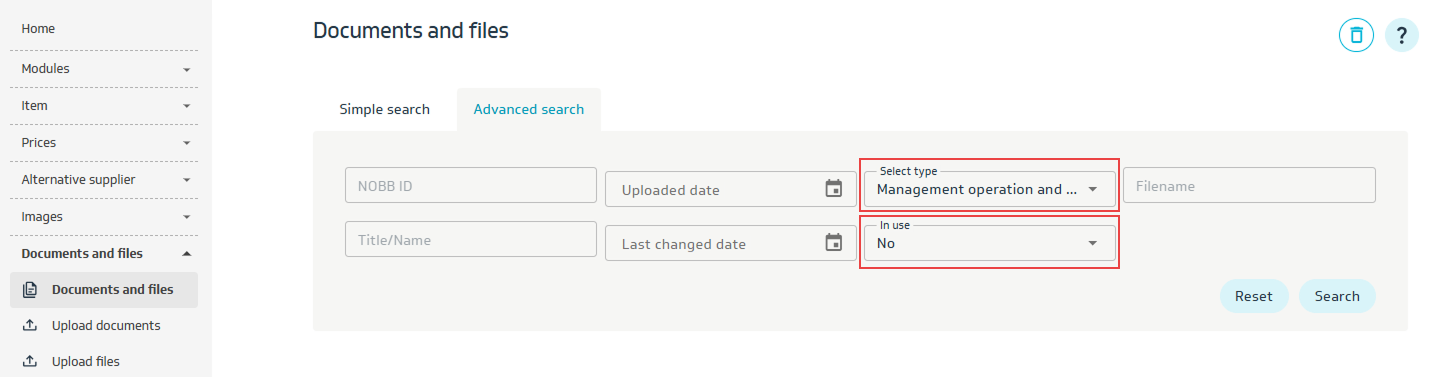How to use Advanced Search
Items
From the menu on the left side, select All (under Items).
This will show an overview of all items. Click the Advanced search button.
Here you can combine searches on multiple data fields in the same operation.
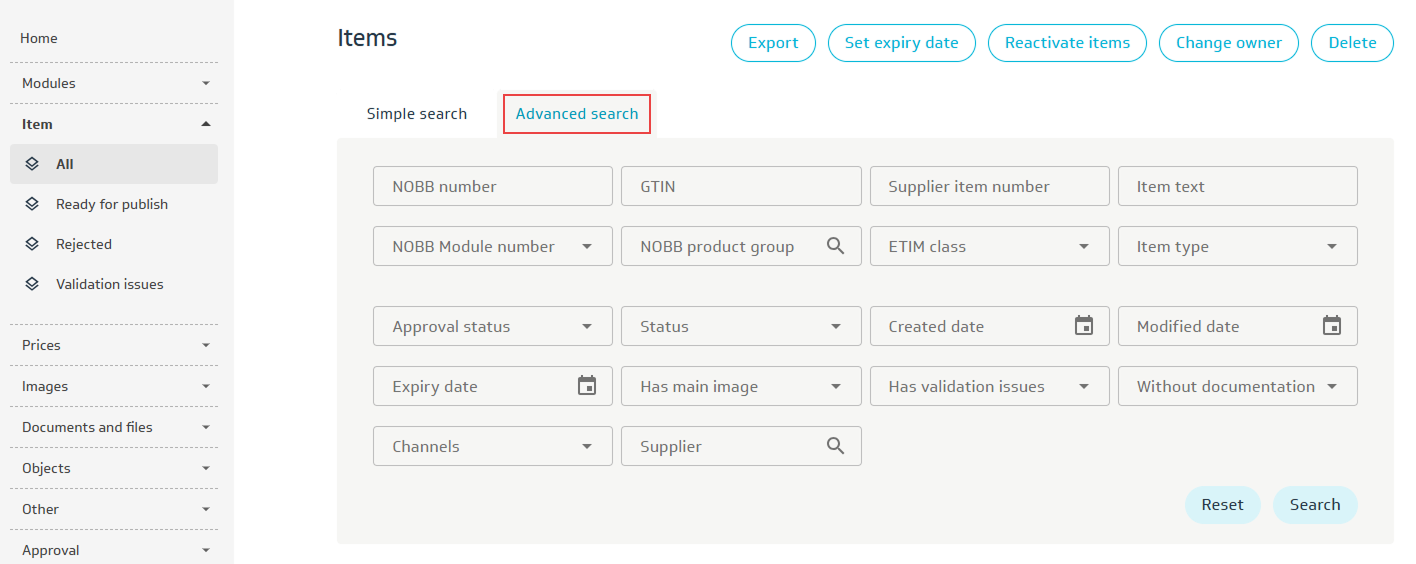
For example: Find active standard items that lack documentation,, read more.
Alternative Supplier
From the menu on the left side, select All (under Alternative supplier).
This will show an overview of all alternative items. Click the Advanced search button.
Here you can combine searches on multiple data fields in the same operation.
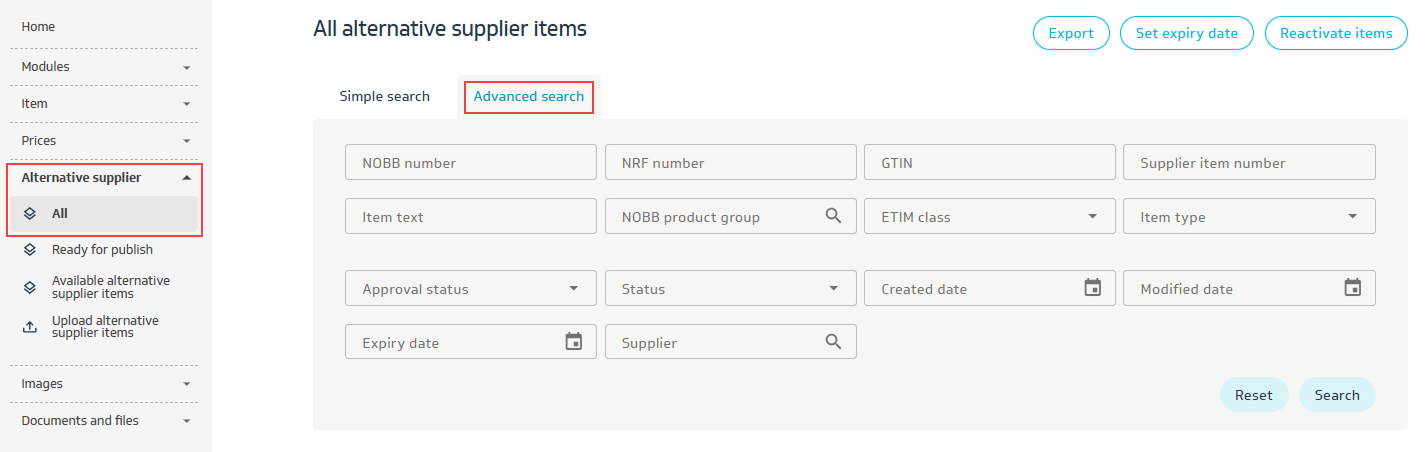
For example:
All alternative supplier items with Approval status “Modified, not published” and Status “Active”:

Images
From the menu on the left side, select Images.
This will show an overview of all images. Click the Advanced search button.
For example:
All Product images (PB) uploaded in a specific period.
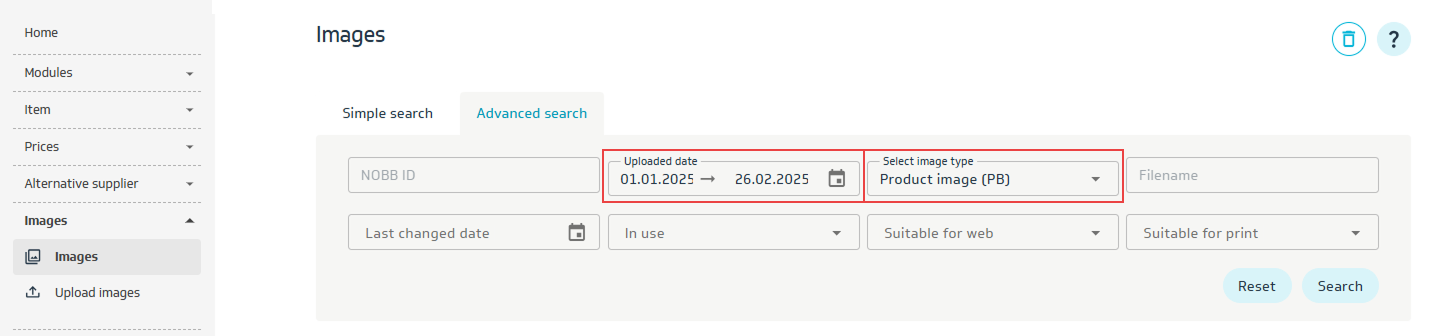
Documents
From the menu on the left side, select Documents.
This will show an overview of all documents. Click the Advanced search button.
For example: All FDV documents that are not in use.