Updating an Internal Item
Internal items are displayed with a blue “Internal item” icon, as shown in the screenshot below.
Since internal items have fewer information requirements, no validation errors will be shown for them.
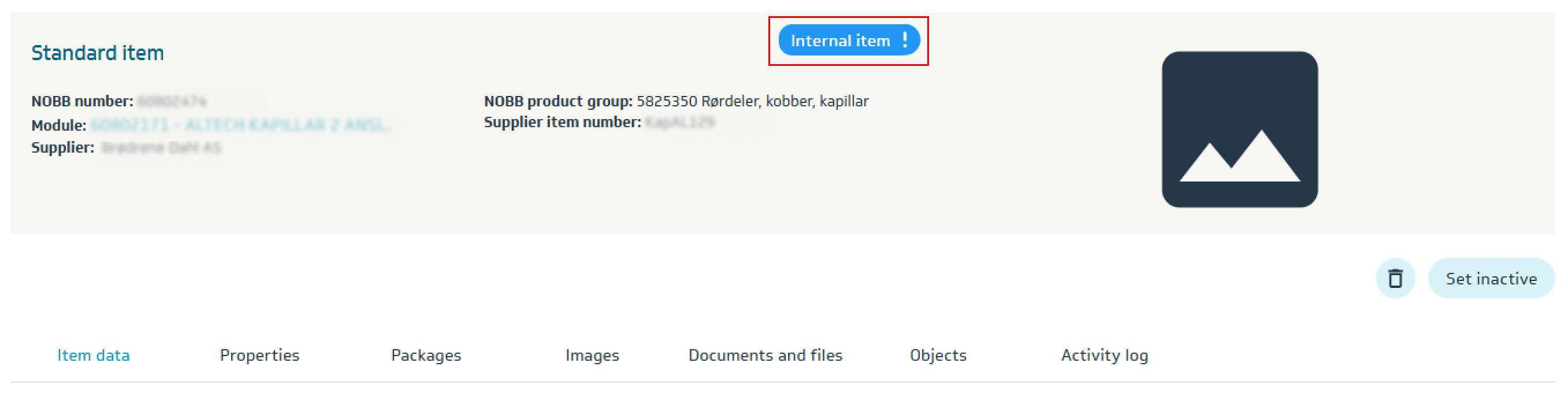
An internal item can be edited and enriched with more information, just like regular NOBB items.
You can register all types of information available for NOBB items — except NOBB indexed price.
If an internal item is no longer relevant, it can either be deleted, or you can set it as inactive by clicking the Set inactive button.
Inactive items can later be reactivated if needed.
Updating Existing Internal Items from Excel
Internal items can be updated by exporting them to Excel, making the necessary changes, and uploading the updated file.
Note: You cannot include both internal items and NOBB items in the same Excel file when uploading.
Step-by-step process:
Search for and select the items to be updated under Items → Internal items
Click the Export button
In the dialog box that appears, choose the types of data you want to export
Export the file
Make the necessary changes in the Excel file and save it
Go to Items → Upload
Select Update existing items from Excel
Finally, choose the file you want to upload and click the Upload button
