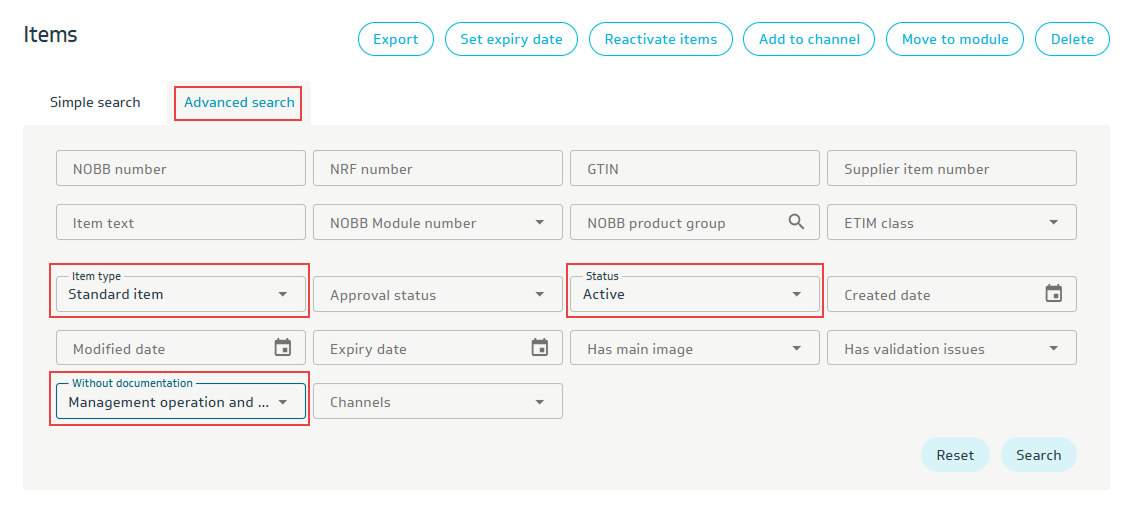All (Item)
Go to the Item menu and select All.
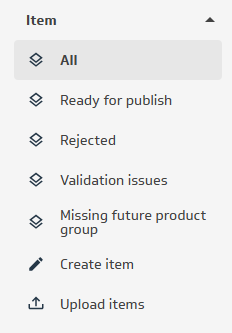
(If you have enabled internal items, this menu point is named NOBB items)
This displays all active items where the supplier is the item owner. To include discontinued items, click the button Include expired items.
Note: In order to create or edit an item, the module must have the status Approved.
To search for items, you can use Simple Search or Advanced Search.
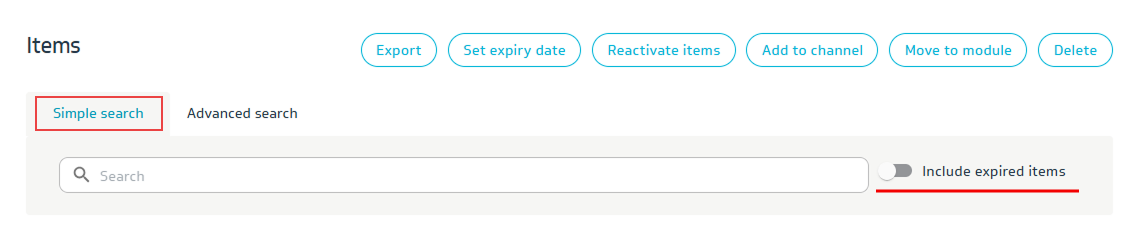
Simple Search:
Here you can search for one item at a time using item description, item number, NOBB number, or GTIN number.
If you want to search for multiple items at once, only the NOBB number can be used in this search. Copy from a list of NOBB numbers to find the relevant items.
Advanced Search:
Here you can, for example, paste a list of GTIN numbers and supplier item numbers.
You can also search for items using the ETIM class.
You can combine searches across multiple data fields in the same operation.
Example: Search for all active standard items without an FDV document.