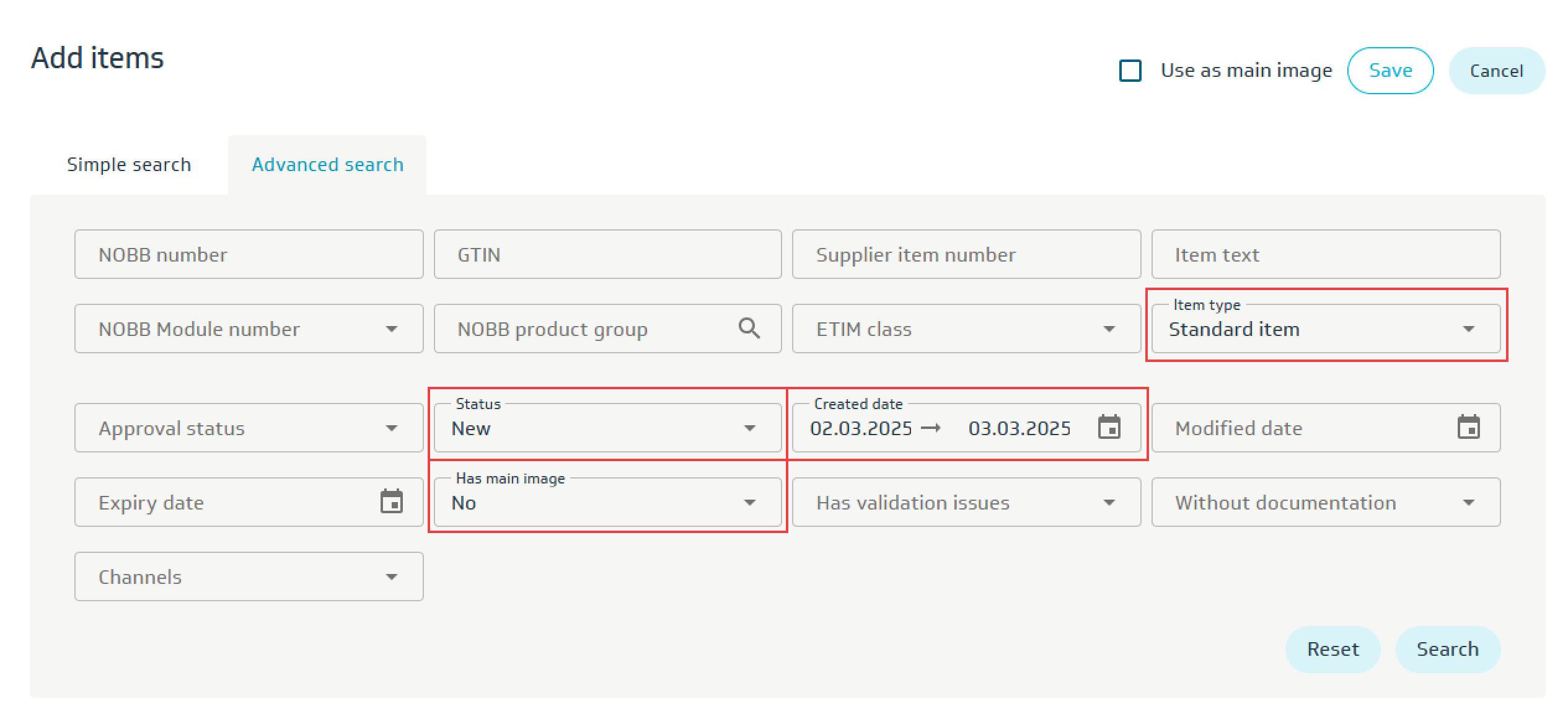Add items to image
To add items to an image, open the desired image, click the Items button, and select Add items.
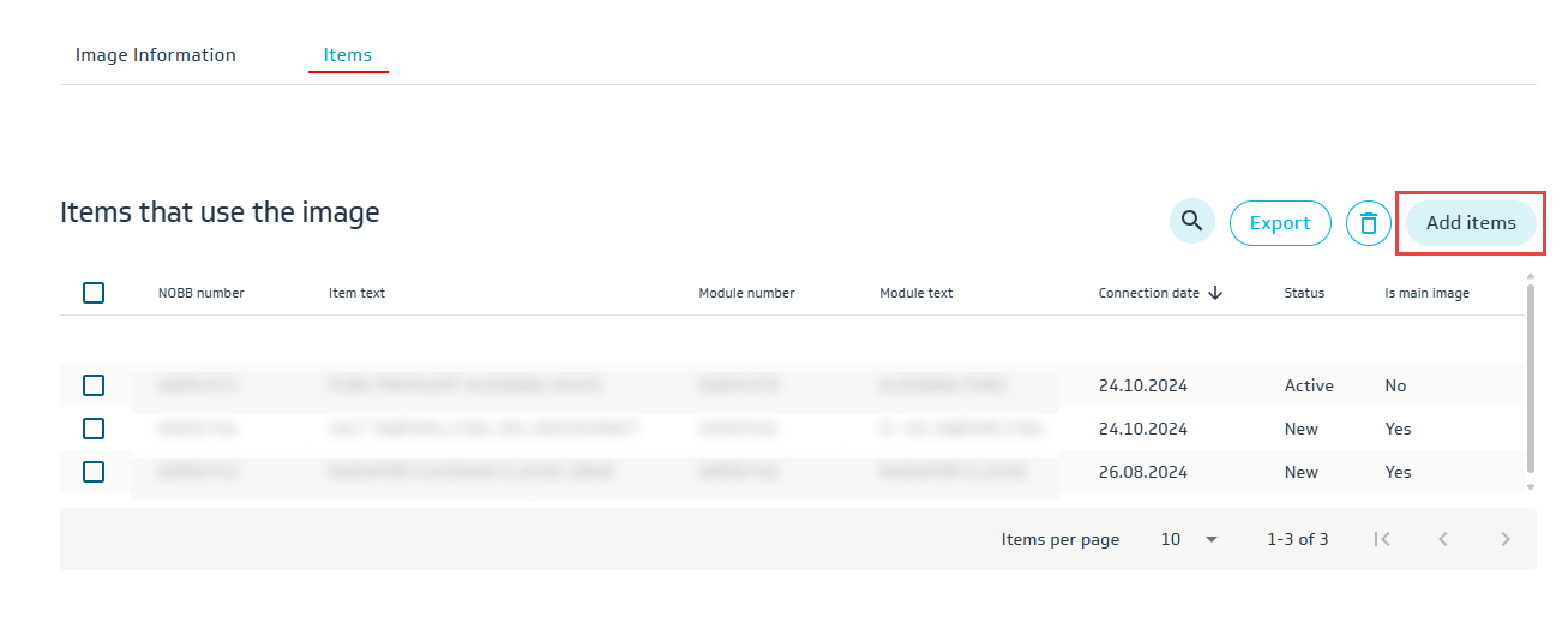
Here you can use Simple search or Advanced search.
Simple search: Here you can search by item text, item number, NOBB number, or GTIN. You can also paste a list of NOBB numbers to find the relevant items.
Advanced search: Here you can combine searches on multiple data fields in one operation.
Example 1: Add product image to all items in a module. This image will be the main image.
Search by NOBB module number and mark the items to be linked to the image.
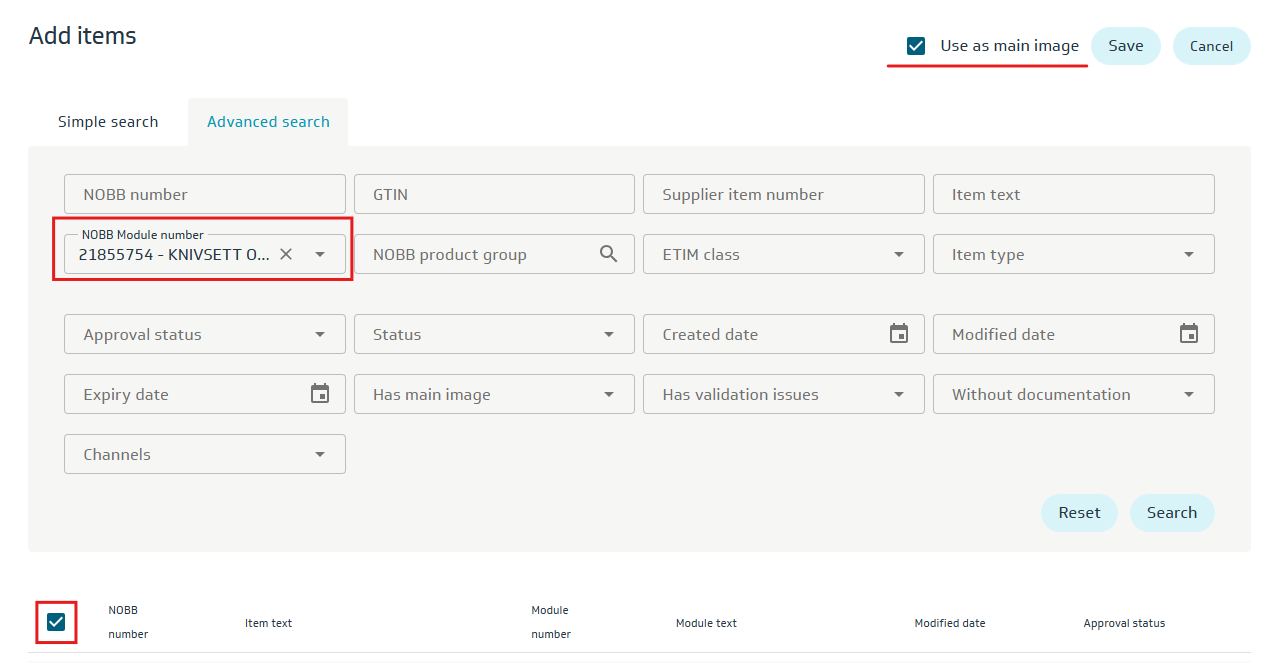
Example 2: Add product image to all new standard items created between March 2nd and March 3rd that do not have a main image: